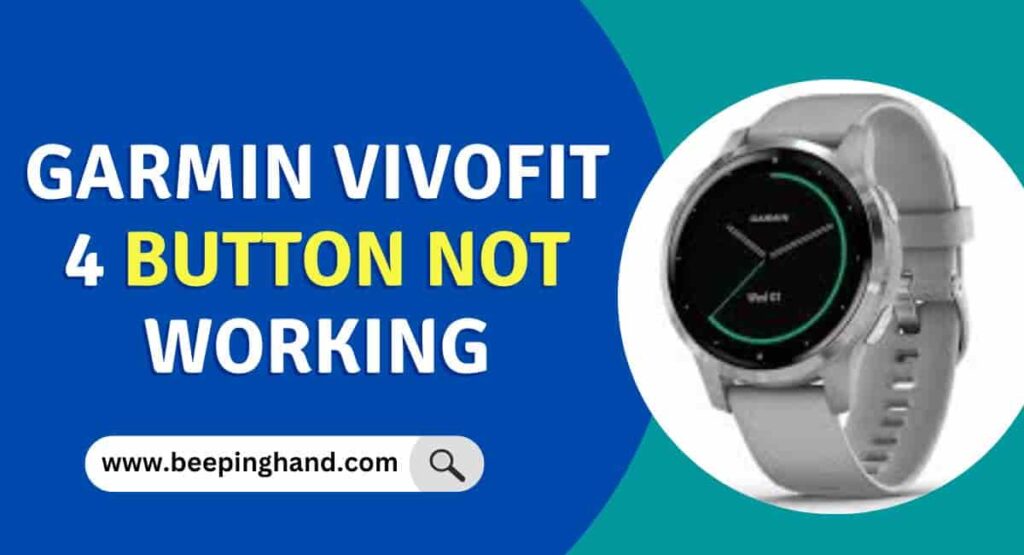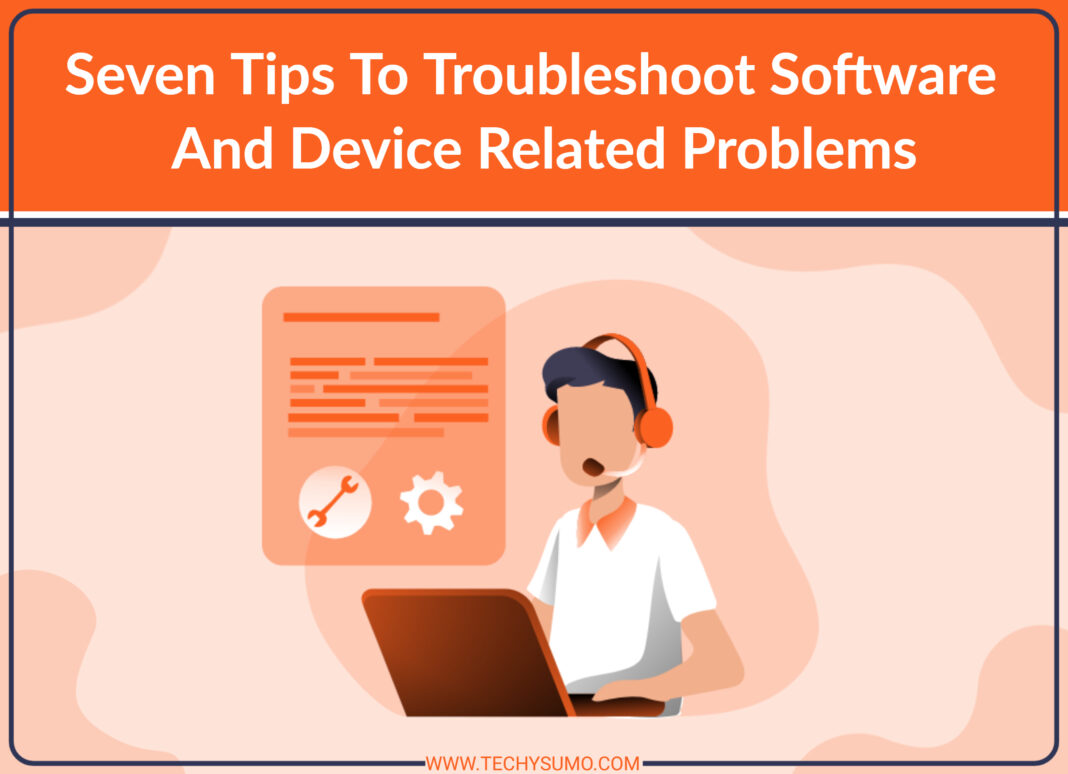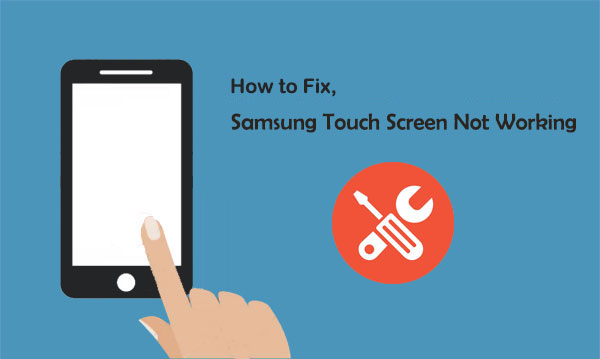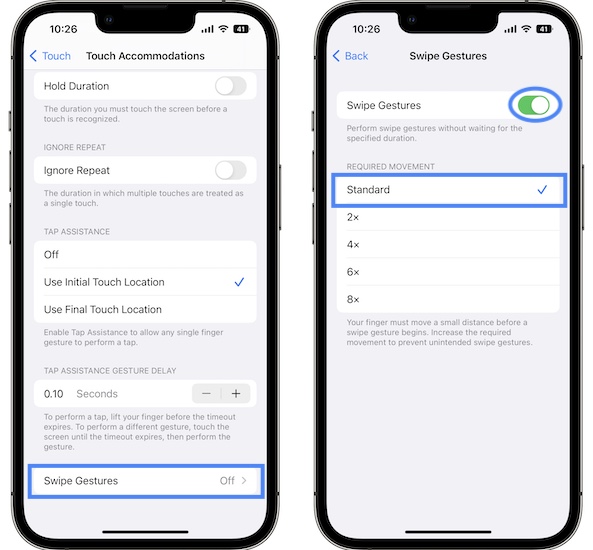Understanding the Common Causes of Garmin Touch Screen Issues
Garmin touch screens are designed to provide a seamless user experience, but like any electronic device, they can be prone to issues. When a Garmin touch screen stops working, it can be frustrating and disrupt the user’s ability to navigate and track their activities. To resolve the issue, it’s essential to understand the common causes of Garmin touch screen problems. Software glitches, hardware damage, and environmental factors are among the most common reasons why a Garmin touch screen may malfunction.
Software glitches can occur due to corrupted files, software updates, or compatibility issues. In some cases, a simple restart or reset can resolve the issue. However, if the problem persists, it may be necessary to update the software or perform a master reset. Hardware damage, on the other hand, can be caused by physical stress, water exposure, or manufacturing defects. In such cases, it’s crucial to diagnose the issue promptly to prevent further damage.
Environmental factors, such as extreme temperatures, humidity, or exposure to chemicals, can also affect the touch screen’s performance. For instance, using a Garmin device in extremely cold or hot temperatures can cause the touch screen to become unresponsive. Similarly, exposing the device to water or chemicals can damage the screen’s coating or harm the underlying electronics.
To prevent these issues, it’s essential to handle the device with care, avoid exposing it to harsh environments, and perform regular software updates. By understanding the common causes of Garmin touch screen problems, users can take proactive steps to prevent issues and ensure their device continues to function optimally. If a Garmin touch screen is not working, it’s crucial to identify the root cause of the problem to apply the most effective solution.
In some cases, a Garmin touch screen may stop working due to a combination of these factors. For example, a software glitch may be exacerbated by environmental factors, such as extreme temperatures. In such cases, it’s essential to troubleshoot the issue systematically, starting with the most likely cause and working through the possible solutions.
By understanding the common causes of Garmin touch screen issues, users can take the first step towards resolving the problem and getting their device up and running again. Whether it’s a software glitch, hardware damage, or environmental factor, identifying the root cause of the issue is crucial to applying the most effective solution.
How to Restart and Reset Your Garmin Device
When a Garmin touch screen is not working, one of the first steps to take is to restart the device. Restarting can resolve many common issues, such as software glitches or temporary malfunctions. However, if the problem persists, it may be necessary to perform a reset. There are three types of resets that can be performed on a Garmin device: soft reset, hard reset, and master reset.
A soft reset is the simplest type of reset and is used to restart the device without losing any data. To perform a soft reset, press and hold the power button until the device turns off, then release the button and press it again to turn the device back on. This type of reset is useful for resolving minor issues, such as a frozen screen or unresponsive buttons.
A hard reset, on the other hand, is used to restore the device to its factory settings. This type of reset will erase all data, including saved routes, waypoints, and settings. To perform a hard reset, press and hold the power button and the “lap” button simultaneously for 10 seconds. Release the buttons and wait for the device to restart.
A master reset is the most comprehensive type of reset and is used to completely restore the device to its original settings. This type of reset will erase all data, including saved routes, waypoints, and settings, and will also reset the device’s software to its original version. To perform a master reset, press and hold the power button and the “menu” button simultaneously for 10 seconds. Release the buttons and wait for the device to restart.
It’s essential to note that resetting a Garmin device will erase all data, so it’s crucial to back up important data before performing a reset. Additionally, resetting a device will not resolve hardware-related issues, such as screen damage or water damage.
Before attempting to reset a Garmin device, it’s recommended to try restarting the device first. If the issue persists, try performing a soft reset, then a hard reset, and finally a master reset if necessary. If the issue still persists after trying all these steps, it may be necessary to seek professional help or contact Garmin support.
By following these steps, users can troubleshoot and resolve common issues with their Garmin touch screen, including those related to software glitches or temporary malfunctions. Remember to always back up important data before performing a reset, and seek professional help if issues persist.
Troubleshooting Garmin Touch Screen Responsiveness Issues
When a Garmin touch screen is not working, one of the most common issues is a lack of responsiveness. This can manifest in a variety of ways, including a screen that is slow to respond, a screen that freezes, or a screen that is completely unresponsive. Fortunately, there are several steps that can be taken to troubleshoot and resolve these issues.
One of the first steps to take when troubleshooting a Garmin touch screen responsiveness issue is to clean the screen. Dirt, dust, and other debris can accumulate on the screen and cause it to become unresponsive. Use a soft cloth and a gentle cleaning solution to wipe down the screen, paying particular attention to any areas that may be prone to dirt and dust buildup.
Another step to take is to adjust the screen sensitivity. If the screen sensitivity is set too low, the screen may not respond to touch inputs. To adjust the screen sensitivity, go to the device’s settings menu and look for the “Screen Sensitivity” option. Adjust the sensitivity to a higher setting and see if this resolves the issue.
Checking for software updates is also an important step in troubleshooting a Garmin touch screen responsiveness issue. Outdated software can cause a variety of issues, including responsiveness problems. To check for software updates, go to the device’s settings menu and look for the “Software Update” option. Follow the prompts to download and install any available updates.
In some cases, a Garmin touch screen responsiveness issue may be caused by a hardware problem. If the issue persists after trying the above steps, it may be necessary to seek professional help or contact Garmin support. A faulty screen or other hardware component may need to be replaced in order to resolve the issue.
It’s also important to note that some Garmin devices have a feature called “Touch Screen Calibration” which can help to resolve responsiveness issues. This feature can be found in the device’s settings menu and can help to recalibrate the touch screen to improve responsiveness.
By following these steps, users can troubleshoot and resolve common Garmin touch screen responsiveness issues. Remember to always clean the screen, adjust the screen sensitivity, and check for software updates before seeking professional help.
Garmin Touch Screen Calibration: A Step-by-Step Guide
Calibrating a Garmin touch screen is an essential step in ensuring optimal performance and responsiveness. When a Garmin touch screen is not working properly, calibration can often resolve the issue. In this article, we will provide a step-by-step guide on how to calibrate a Garmin touch screen, including the different calibration methods and when to use each.
Auto-calibration is the most common method of calibrating a Garmin touch screen. This method uses the device’s built-in calibration software to adjust the touch screen’s sensitivity and accuracy. To auto-calibrate a Garmin touch screen, follow these steps:
1. Go to the device’s settings menu and select “Touch Screen Calibration”.
2. Select “Auto-Calibration” and follow the on-screen instructions.
3. The device will prompt you to touch the screen in several locations to calibrate the touch screen.
Manual calibration is another method of calibrating a Garmin touch screen. This method requires the user to manually adjust the touch screen’s sensitivity and accuracy. To manually calibrate a Garmin touch screen, follow these steps:
1. Go to the device’s settings menu and select “Touch Screen Calibration”.
2. Select “Manual Calibration” and follow the on-screen instructions.
3. Use the device’s built-in calibration tool to adjust the touch screen’s sensitivity and accuracy.
It’s essential to note that calibration should only be performed when the device is in a stable and level position. Calibration in a moving vehicle or in a location with extreme temperatures or humidity can affect the accuracy of the calibration.
By following these steps, users can calibrate their Garmin touch screen and ensure optimal performance and responsiveness. Remember to always refer to the device’s user manual for specific calibration instructions, as the process may vary depending on the device model.
Hardware-Related Issues: Diagnosing and Fixing Garmin Touch Screen Problems
Hardware-related issues can be a common cause of Garmin touch screen problems. These issues can range from screen damage to faulty connectors, and can be caused by a variety of factors, including accidental drops, exposure to water, or manufacturing defects. In this article, we will discuss how to diagnose and fix common hardware-related issues that can cause a Garmin touch screen to malfunction.
Screen damage is one of the most common hardware-related issues that can cause a Garmin touch screen to malfunction. If the screen is cracked or shattered, it may not respond to touch inputs or may display distorted images. To fix a damaged screen, it may be necessary to replace the screen entirely. This can be a complex process, and it is recommended that users seek professional help if they are not experienced in repairing electronic devices.
Water damage is another common hardware-related issue that can cause a Garmin touch screen to malfunction. If the device is exposed to water, it can cause corrosion or damage to the internal components, including the touch screen. To fix water damage, it may be necessary to replace the damaged components or to have the device professionally repaired.
Faulty connectors can also cause a Garmin touch screen to malfunction. If the connectors between the touch screen and the device’s motherboard are damaged or corroded, it can prevent the touch screen from functioning properly. To fix faulty connectors, it may be necessary to replace the connectors or to have the device professionally repaired.
Diagnosing hardware-related issues can be a complex process, and it may require specialized tools and expertise. If users are not experienced in repairing electronic devices, it is recommended that they seek professional help to avoid causing further damage to the device.
Preventing hardware-related issues is also important. Users can take steps to protect their device from accidental damage, such as using a screen protector or a case. Regular cleaning and maintenance can also help to prevent corrosion and damage to the internal components.
By understanding the common hardware-related issues that can cause a Garmin touch screen to malfunction, users can take steps to diagnose and fix these issues. Remember to always seek professional help if you are not experienced in repairing electronic devices, and to take steps to prevent hardware-related issues from occurring in the first place.
Software-Related Issues: Updating and Troubleshooting Garmin Software
Software-related issues can be a common cause of Garmin touch screen problems. These issues can range from corrupted files to software glitches, and can be caused by a variety of factors, including outdated software or compatibility problems. In this article, we will discuss how to update Garmin software and troubleshoot common software-related issues.
Updating Garmin software is an essential step in ensuring optimal device performance. To update Garmin software, follow these steps:
1. Connect your Garmin device to a computer using a USB cable.
2. Go to the Garmin website and download the latest software update for your device.
3. Follow the on-screen instructions to install the software update.
Troubleshooting software-related issues can be a complex process, and it may require specialized tools and expertise. If users are not experienced in troubleshooting software issues, it is recommended that they seek professional help to avoid causing further damage to the device.
Corrupted files can cause a Garmin touch screen to malfunction. To fix corrupted files, it may be necessary to reinstall the software or to replace the device’s memory card.
Software glitches can also cause a Garmin touch screen to malfunction. To fix software glitches, it may be necessary to restart the device or to perform a soft reset.
Compatibility problems can also cause a Garmin touch screen to malfunction. To fix compatibility problems, it may be necessary to update the device’s software or to replace the device’s hardware.
By understanding the common software-related issues that can cause a Garmin touch screen to malfunction, users can take steps to troubleshoot and fix these issues. Remember to always keep software up-to-date and to seek professional help if you are not experienced in troubleshooting software issues.
Preventing Future Garmin Touch Screen Issues: Maintenance and Care Tips
Preventing future Garmin touch screen issues requires regular maintenance and care. By following these tips, users can ensure optimal device performance and prevent common issues such as screen damage, water damage, and software glitches.
Regular cleaning is essential to prevent dirt and dust from accumulating on the screen. Use a soft cloth and a gentle cleaning solution to wipe down the screen, paying particular attention to any areas that may be prone to dirt and dust buildup.
Screen protection is also important to prevent scratches and cracks. Use a high-quality screen protector that is designed specifically for Garmin devices, and apply it according to the manufacturer’s instructions.
Avoiding exposure to extreme temperatures or environments is also crucial to prevent damage to the device. Avoid using the device in extremely hot or cold temperatures, and avoid exposing it to water or moisture.
Updating software regularly is also important to prevent software-related issues. Make sure to check for software updates regularly, and follow the manufacturer’s instructions for updating the software.
By following these maintenance and care tips, users can prevent future Garmin touch screen issues and ensure optimal device performance. Remember to always handle the device with care, and to seek professional help if issues persist.
In addition to these tips, users can also take steps to prevent physical damage to the device. Use a protective case or cover to prevent scratches and cracks, and avoid dropping the device or exposing it to physical stress.
By taking these steps, users can ensure that their Garmin touch screen remains in good working condition and continues to provide optimal performance.
Conclusion: Getting Your Garmin Touch Screen Up and Running Again
Fixing a faulty Garmin touch screen can be a challenging task, but with the right troubleshooting steps and solutions, it is possible to get your device up and running again. In this article, we have discussed the common causes of Garmin touch screen issues, including software glitches, hardware damage, and environmental factors.
We have also provided step-by-step instructions on how to restart and reset a Garmin device, troubleshoot touch screen responsiveness issues, calibrate a Garmin touch screen, diagnose and fix hardware-related issues, update and troubleshoot Garmin software, and prevent future touch screen issues.
By following these troubleshooting steps and solutions, users can resolve common issues such as a Garmin touch screen not working, and get their device up and running again. Remember to always be patient and persistent when troubleshooting, and to seek professional help if issues persist.
Regular maintenance and care are also essential to prevent future touch screen issues. By following the tips and advice provided in this article, users can ensure optimal device performance and prevent common issues such as screen damage, water damage, and software glitches.
In conclusion, fixing a faulty Garmin touch screen requires a combination of troubleshooting steps, solutions, and regular maintenance and care. By following the guidelines and tips provided in this article, users can resolve common issues and get their device up and running again.